How To Operate The Z36 smartwatch
How To Operate The Z36 smartwatch
The main selling point in my opinion of this smartwatch is the software it runs on, the manufacturer made sure that the software is versatile, highly functional, and easy to use by anyone, the high brightness, the details, and the sharp colors provided by the screen in addition to its high responsiveness to touch make for a remarkable experience, the CPU and RAM provide the necessary resources for the software to run as smooth as possible without forgetting the Bluetooth call technology and the sensor that gives the user a variety of apps for performing different tasks.
In order to start using it, you have to turn it on simply by clicking and maintaining the power button, make sure that the device is charged before anything since it usually comes uncharged out of the box.
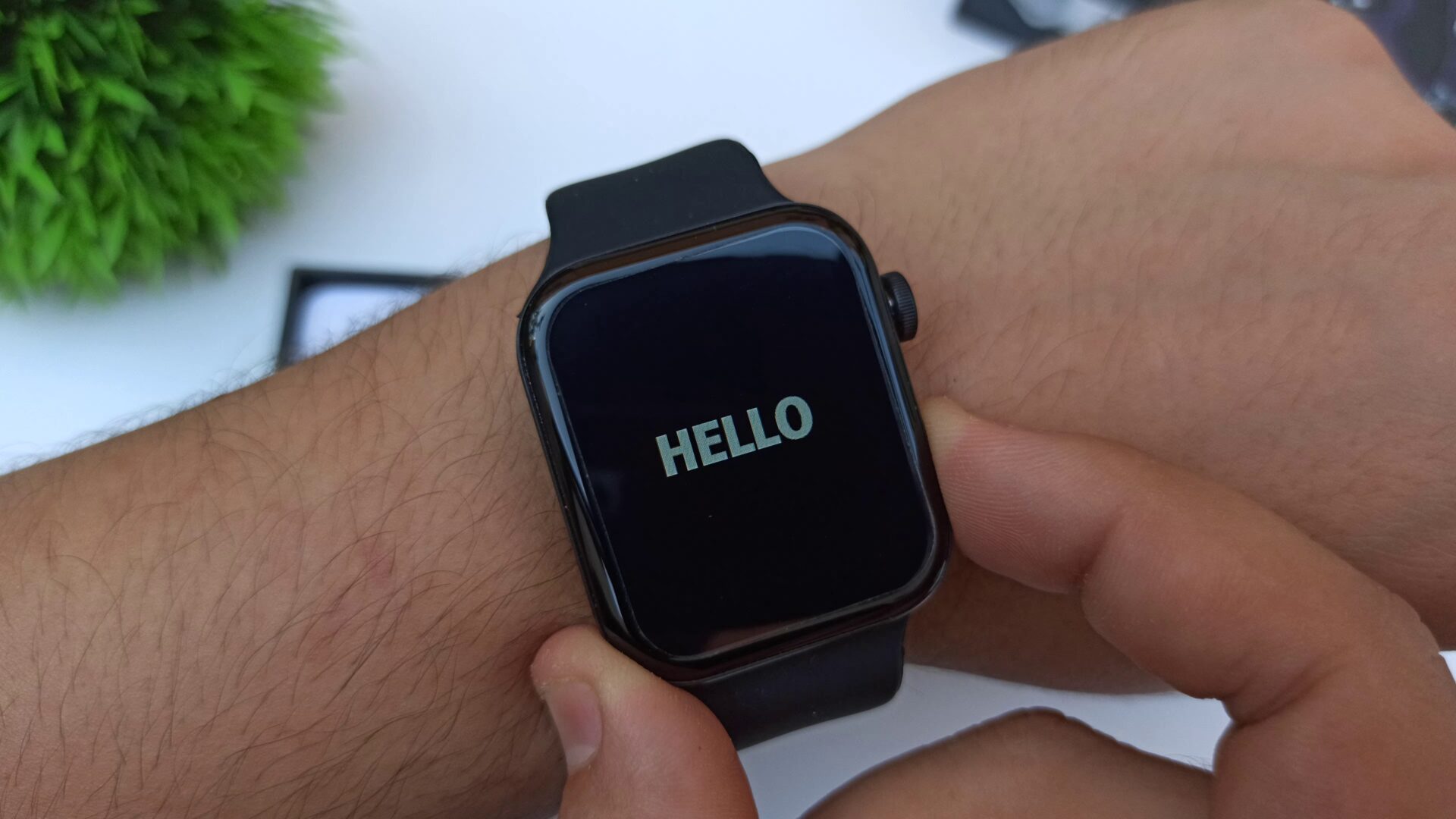
The first thing you will see is one of the built-in watch faces that contain a beautiful background and the date and time and some even display your heart rate and the daily steps, you can navigate through those by turning the scrolling wheel on the right-hand side of the smartwatch or simply by swiping from right to left.

Swipe up to check the notifications and the messages that you have missed.
swiping down will show a small menu that contains 6 items, the connectivity status items to check whether you have successfully connected or not, the information icon that contains information about the z36 between hands such as the name, the mac address, the software that’s running the smartwatch and the permissions granted by you to the smartwatch such as contact access location access and such, the battery level, the alarm shortcut, the QR code to download the app into your smartphone and the app menu style.

To access the app menu, simply tap once on the home screen and you will be presented with it, it comes in 2 styles, the first is the regular swipe up and down style and the second is the smart style just like the one found in the apple watch 7, it has most the apps you would usually find on similar devices such as all the sports modes, all the monitoring, and measurement apps, in additions to other apps such as the weather, the calculator, the camera, the alarm clock, the contacts list and notifications, and others.
Swiping right will load a small menu that contains the time, the recently used apps that you can access quickly without the need to search them in the app vault, and a headphone icon that when clicked takes you to the music playback app to control music right from there hustle free.

The smartwatch has some cool gestures built into it to make it more convenient. For example, you can flip to mute the alarm and incoming calls, turn your wrist to turn the screen on, and shake your wrist to answer a phone call, those can be manually activated and disabled in the motion app found in the menu.
https://techxreviews.com/z36-smartwatch-review-2/
Comments
Post a Comment